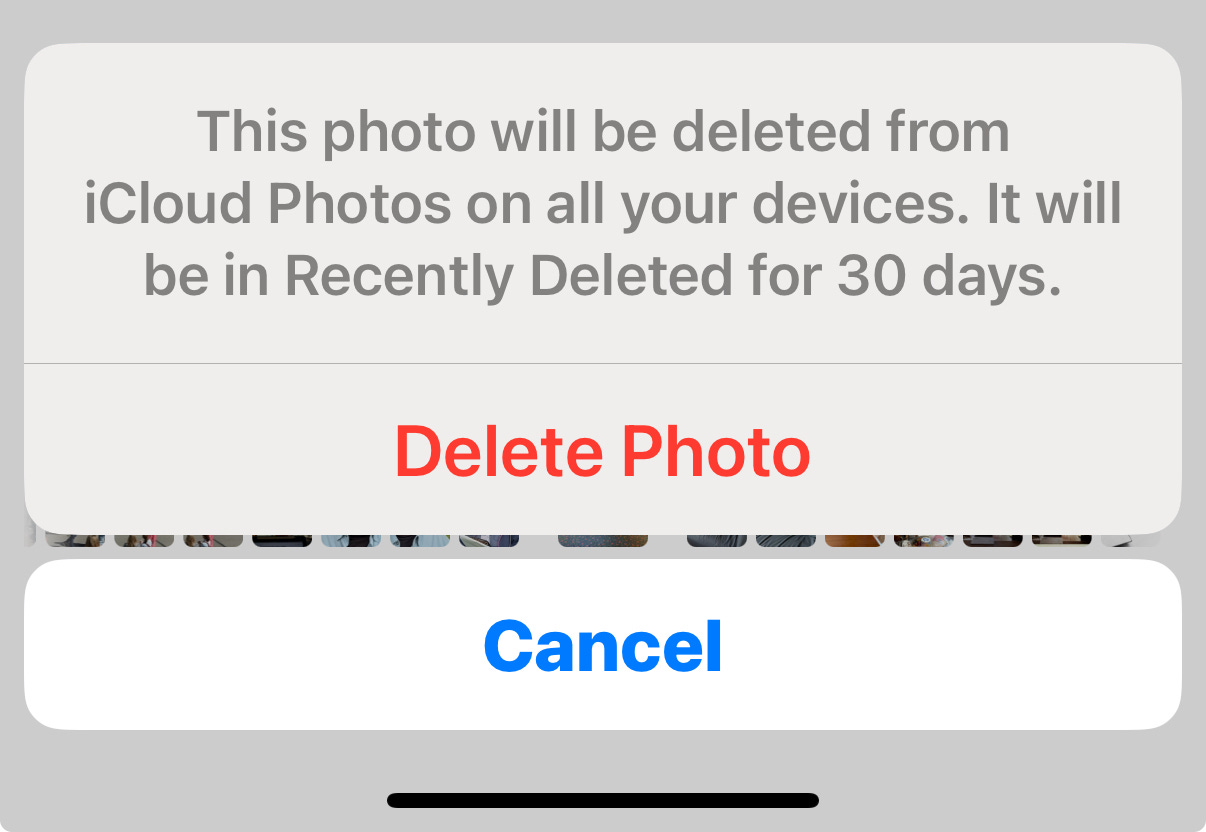For years I considered the task of deleting photos a Mac thing. I can quickly select whole groups of photos, and the image size makes it so much easier to choose among similar pictures. Faster. More efficient, I think. And I can take detours into Album creation, Keywording, and an edit in a flash. It’s kind a “whole picture” approach to image management that I’ve become used to from decades as a digital photographer.
But with iOS 18, the art of trimming and thinning on the iPhone has become more interesting and personal than it used to be. And let’s face it; for most of us the time to sit down at our Mac and take an hour cleaning up our photo collection is pretty dear. Much more likely that we’ll only have a few quiet minutes here and there as we navigate our days and that we’ll be doing it on our iPhone.
To be clear, thinning is an ongoing maintenance process. Pruning and shaping. We’re not doing a deep dive to rebuild a 20 year old collection that needs major organizing. But getting into a small routine with your photos is like anything. Once you develop the habit you’ll be surprised at how much change you can make with just a few minutes here and there.
So how does that work?
First off, grasp the notion that deleting a photo from anywhere - EXCEPT Albums that you create - will be deleting the image from EVERYWHERE. The iCloud Photo Library if you are synced up to it, and any device that’s also syncing with your iCPL. The Apple Photos ecosystem does that for both safety and convenience.
Safety, because you have current backups of all your photos in multiple places at all times. If your iPhone falls into the Atlantic during a whale watching excursion, you can restore to a replacement phone with all your photos including that close-up of the cute humpback.
Convenience, because your photo library stays consistent across all your devices. New images are distributed everywhere and, conversely, you don’t have to manually delete all 257 photos on each of your devices separately. Changes - plus or minus - show up everywhere.
Nifty.
The ringer is that “backup” has become misused to the point where many people think it’s always safe from modifications and deletion - that would be an ARCHIVE - and delete older or second tier photos believing that they are still secure in iCloud. A backup is simply that; a copy that can be used to restore from, and by design it is connected and changed by any of the devices attached to it. Otherwise it wouldn’t be a current backup.
To reinforce that, Apple queues up warnings of two kinds.
When you start thinning your Photos Library and choose to delete a selection, you’ll get a message like this:
“Deleted from iCloud Photos on all your devices” should give you pause. It’s like going to an ATM and withdrawing $1000 from your account. That cash will now be unavailable from any other ATM or bank branch you visit.
If you are thinning an Album though, you’ll be offered another option. You can “Remove from Album” in addition to Delete. This is how you tighten up the group of photos you added to an Album without actually deleting the photo from your Library altogether. Those photos and videos, even when removed from the Album will still show up in the Library view and any of the Apple Collections - Recently Viewed, Days, Maps, etc. - where they’re found. Virtually any view, in fact, except the Album you removed it from. So you need to be clear about what you want to actually delete from your Photos Library.
But some thinning tasks are obvious.
Duplicates? There’s no need for duplicates and the Apple Photos Duplicates tool is superb. It can distinguish exact from similar photos so if you take sequences you can keep those.
Series? This is the age old task of choosing the one “keeper” from the 9 shots your server took at dinner. It’s just part of photography. Do it soon after the event and move on.
Bad shots? Don’t need them. Delete without guilt. It’s good practice.
Screenshots? I take a ton of screenshots for work and reminders. Go directly to the Screenshots Collection in Media Types to see what you’ve got and what you can delete. Screenshots can be hidden from your Library and other views to reduce visual clutter, but if you truly don’t need them live anymore, either delete them or move them to a Folder on iCloud Drive.
Live Photos & Bursts - Both features are generally mistakes but are terrific creative tools. If you take self-portraits/group shots/low light pictures with the self timer, you’ll get a burst of 10 images by default. It’s the hedge against movement or someone with their eyes closed. You should review the groups and pick one. Then you’ll have the option to delete the rest. Live Photo is the same idea with more of a micro-video vibe. If you are capturing another group then Live Photo also offers a hedge against someone blinking or looking off during the shot. It also has creative settings for social media - bounce, loop, and long exposure - that you may want to use.
Here’s the thing about both types. You might think that Live Photos and Bursts use up a lot of storage space per image, but they don’t. In other words, a Burst of 10 shots is not 10X the size of one frame. So thinning your Live Photos and Bursts is a remedy for visual clutter and photo management, not a remedy for a storage issues.
Videos - The challenge with videos is that people usually overshoot and end up with a lot of footage that needs trimming. Think soccer match or school play. Fortunately, The People & Pets collection can search videos for your kids or anyone you have tagged in People & Pets. You can then narrow your videos to the ones you want and edit out the extra footage.
What makes the iPhone newly powerful for thinning your Library is the new layout that offer multiple filters (Collections) that you can dip into here and there. Parked in the school pickup line you might tap into the Receipts Collection and see which ones no longer matter. Over lunch, you can skim the Selfies to remove extra takes. Or Recently Saved to see which shared photo additions can be removed. A few minutes here and there. Thinning is really about the visual clutter. Do your photos tell your story? Can you pick your way through the weeks without feeling overwhelmed?
The thing about the Collections views is that you can easily compartmentalize the task. Today it can be the photos of your cat. Tomorrow it can be your documents. And make next week a romp through your Trips in 2020. The opportunities are many. The process is much less daunting than a whole sit down editing session at your Mac, but before you know it you’ll have made some real progress. Plus, you’ll become more engaged with your Library of memories and likely stumble across some favorite pictures you’d entirely forgotten about.
Not bad.
Are you overwhelmed by the new Apple Photos? You aren’t alone. I hear it all the time. Even Apple pundits complain about the changes to the iPhone Photos layout. What was Apple thinking?
But you know what?
They’re dead wrong.
Apple Photos is brilliant. As long as you understand the new Collections and take advantage of the new features.
That’s why I rushed to launch my new course:
Find Your Photos Fast: How to Use the New Apple Photos on iPhone
Watch for details and my special Launch Offer coming later this week.